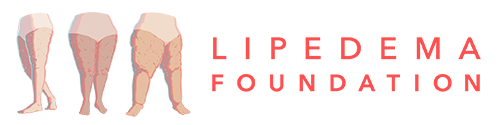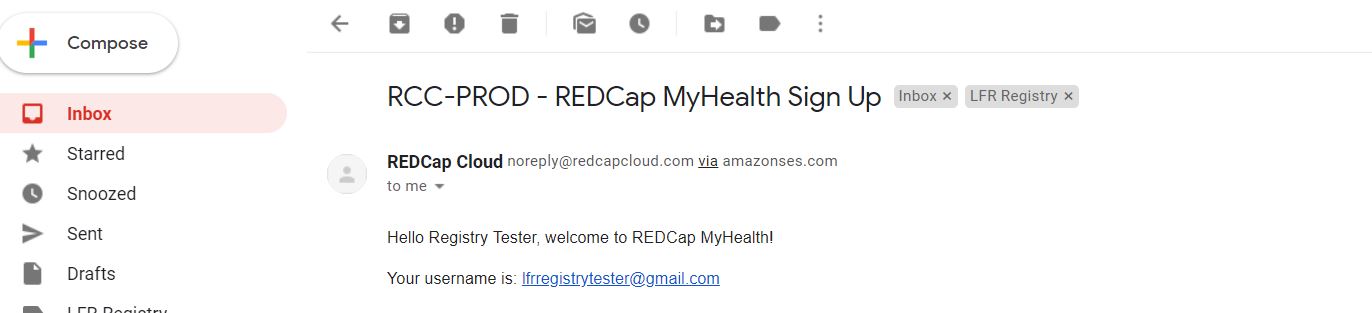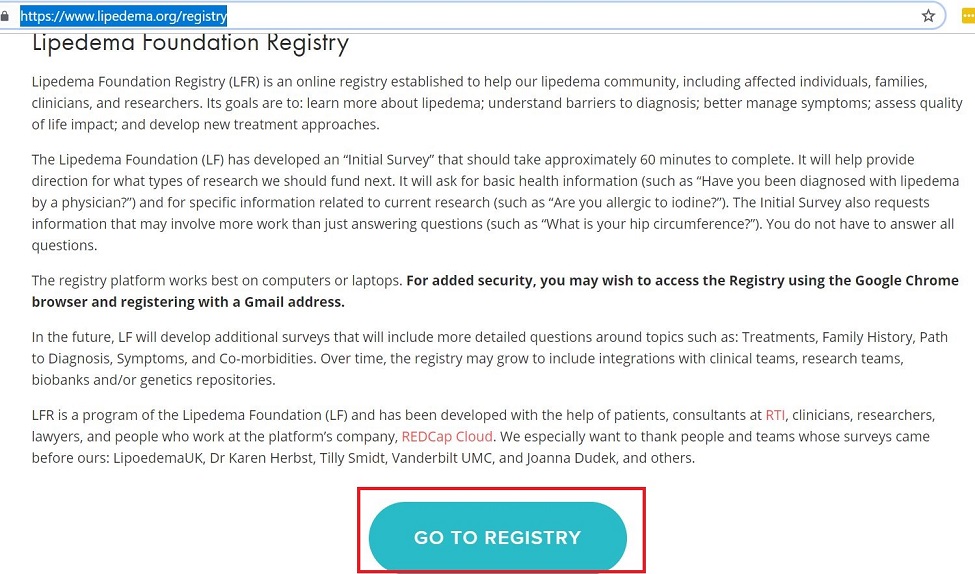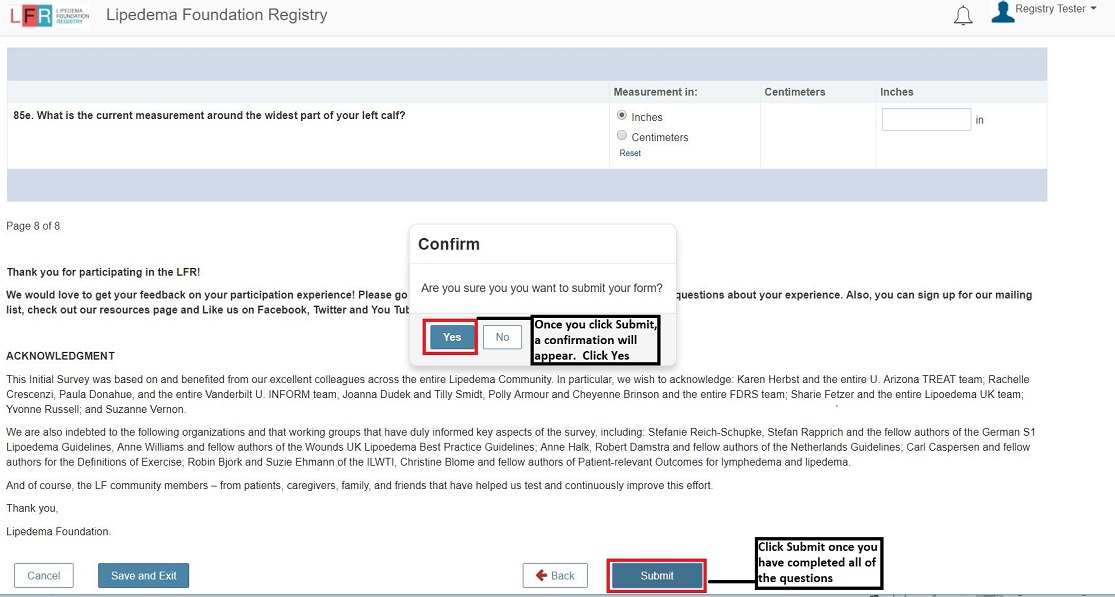LIPEDEMA FOUNDATION REGISTRY INSTRUCTIONS
Table of Contents
Lipedema Foundation Registry (LFR) Instructions
Creating a REDCap Cloud MyHealth Account
Logging into MyHealth and Registering for the LFR
Completing LFR’s Informed Consent
Completing LFR’s Initial Survey
How to Save Your Information as you Complete a Survey
How to Submit a Completed Survey
Logging back into REDCap Cloud MyHealth: Finishing Started Surveys
Lipedema Foundation Registry (LFR) Instructions
Thank you for your interest in joining the Lipedema Foundation Registry (LFR). The LFR is registry powered by REDCap Cloud’s products REDCap Cloud MyHealth and REDCap Cloud EDC. These instructions are provided by LF and are intended to provide guidance through each step and scenario. Since LF does not have any control over REDCap Cloud’s products, the signup instructions may change without our knowledge.
Individuals who wish to join the LFR will need to create an account with MyHealth through the link provided on the Lipedema Foundation Registry webpage. The registry platform works best on computers or laptops (and not phones or tablets). For added security, you may wish to access the Registry using the Google Chrome browser and registering with a Gmail address. These precautions are not required. Please follow the instructions below to create an account with MyHealth and complete the sign-up process for joining the LFR.
Creating a REDCap Cloud MyHealth Account
1. Go to: https://www.lipedema.org/registry
2. Click Go To Registry
3. Click Join Now. A new account creation window will open.
4. Complete the fields with your information (your email address will be your username) and be sure to choose a strong password. Review the Terms of Service and Privacy Policy and then check the box if you understand and agree to the REDCap MyHealth policies. If you do not understand or agree with the Terms of Service and Privacy Policy , do not proceed. If you do, click Sign Up to finish creating your account and be redirected back to the login page.
5. You will receive an email from REDCap Cloud welcoming you to REDCap myHealth, as shown above. It will contain your email address listed as the username you created to set up your LFR account. For your security, the message does not contain your password. *We highly recommend that you store this information is a secure location.
6. If you forget your password, please click Forgot Password? on the log in screen and follow the onscreen instructions to reset your password.
Logging into MyHealth and Registering for the LFR
1. After creating an account, please login to REDCap Cloud MyHealth. Your username (email address) will autofill and then click Sign In. Note: You will be redirected to the login page after signing up. If you closed the screen after creating your account, you will have to go back to the LFR homepage: https://www.lipedema.org/registry (as shown in Step 1)
2. Enter your password and click Sign In.
Completing LFR’s Informed Consent
1. Upon logging in, you will be prompted to select a security question. Use the arrow button to select your security question and enter your answer.
2. Click Save and Exit to select and confirm your Security Question. Please remember your security question and answer and keep it in a secure. This information will NOT be emailed to you but will be required to reset your password.
3. Click OK on the Alert: Security question updated box.
4. Complete the LFR Consent form using the scroll bar at the side to move down each page. Note: There are four (4) pages to our consent and the Next and Back page buttons are located at the bottom of the page.
5. After scrolling to the bottom of the page, click Next Page to view the next page of the consent form. You will need to scroll to see the top of the next page and then scroll back down to click Back or Next Page.
6. Fill out the required information and agree the items listed of the LFR (4 pages in total). If you do not understand or if you do not agree to any of the items listed, do not proceed.
7. After filling out the required information and agreeing the items listed, click Enroll now, at the bottom, to submit. Note: If the consent form is not completed and submitted, you will not be enrolled in the LFR or be able to progress forward to the Initial Survey. Do NOT sign the Informed Consent if you do not understand.
Completing LFR’s Initial Survey
1. After completing the LFR Consent form, you will be enrolled in the LFR and can begin taking our surveys. Our first survey is the Initial Survey.
2. Please click on the Initial Survey to begin.
3. Complete the fields with your information using the scroll bar to move down each page.
4. The Initial Survey has eight pages of questions. The page buttons are located at the bottom of the page. Please be sure to read each questions thoroughly and answer to the best of your ability. If you should have questions, please refer to our FAQs page or contact us at registry@lipedema.org.
5. To submit your survey responses to the LFR, click Submit on the last page (Page 8 of 8). You will not be able to make any changes to your survey responses once they are submitted to the LFR. If you need to make any changes to your survey responses after submitting them to the LFR, please contact registry@lipedema.org .
6. After submitting your responses to the LFR, a green banner will appear at the top of your screen and your survey answers will be displayed. Click Cancel at the bottom of the page to close the summary screen of your submitted responses. Clicking Cancel will NOT erase any of your responses as they have been submitted to the LFR.
7. Click on My Forms and you will see the LF Initial Survey status has changed to Completed. This status change indicates that your survey has been successfully submitted to the LFR.
How to Save Your Information as you Complete a Survey
1. To save and come back to finish a survey later, click the Save and Exit button.
2. If you do not click Save and Exit before exiting the page, any responses you give may be lost.
Logging back into REDCap Cloud MyHealth: Finishing Started Surveys and Completing New Surveys
1. Go to: https://www.lipedema.org/registry
2. Click the Go To Registry Button to be directed to our survey platform.
3. Enter your username (email address) and password and click Sign In.
4. Click on the name of a study that you are enrolled in (e.g., Lipedema Foundation Registry) that has a status of Enrolled.
5. Click on the Form, Initial Survey, that has a status of Data Entry Started
6. Submit your responses to the survey by clicking Submit and then click Yes in the Confirm pop-up box. (See the How to Submit your Completed Survey to LFR section of this guide).
Troubleshooting LFR Surveys
Validation Errors
1. A validation error will appear when you are trying to continue to the next page or submit your responses to the LFR if (a) required field is left blank, (b) a field format is incorrect, or (c) a number field was mistyped.
2. Scroll through the survey page and look for the symbol below, which will appear to the right of the answer to a required response question.
3. These response will require information and need to be corrected before continuing on to the next page of the survey.
Erase the Current Value of the Field Error Messages
1. LFR surveys are designed to be efficient for the user and their time. Therefore, not ALL questions may be seen by all participants. Certain questions will appear based on your responses to previous questions. We value the time you take to complete these surveys and therefore do not want to use your time to answer questions that do not apply to you. For example, if you indicate you are a man, questions on women’s menstruation will not be relevant or applicable to you and therefore will not be shown.
2. The “Erase Current Value of the Field” error occurs when a participant “changes” his/her answer to a question, but has answered follow-up questions that were dependent on the previous answer.
3. To correct this error, please click “Yes” to erase your answers and you may continue taking the survey. If you select “No,” the system will keep asking you this message until it is fixed.
For further direction, please email us at registry@lipedema.org or call us at +1-800-407-5241 or +1-203-489-2989